I’m happy to announce the release of PowerShell CodeManager 5.0!
CodeManager? Yes, I changed the name again. :) But not (just) for fun. As the added support for scripts in the last version might have indicated, this tool is becoming more and more about PowerShell code in general, not just in the form of snippets.
So this time I did not (just) built in the usual annual improvements about handling snippets. For this 5th anniversary release, I implemented a whole bunch of great new features. One of these new features for example, tells me that this version has 14004 lines of powershell code, including 193 functions and that I used 1725 unique variables and is therefore not just feature-wise the biggest update for this tool yet. :)
So here is whats new:
Code Visualizer

The new Visualizer creates interactive function dependency graphs. That means it displays all the functions of a script and connects them, to depict how they interact with each other and from where they are being called.
Interactive Map –Each element of the graph can be clicked to show the code of the selected function and the position from where a function is being called.
Documentation – Document the logical structure of your script. Graphs can be printed and saved either as a PNG image or in vector format to allow further editing in any vector capable graphics tool.
Zoom in – Graphs can be created for complete scripts, as well as single functions and their relations.
Customize – You can choose between different layout algorithms, connector-types and color schemes. Nodes and connectors can be manually rearranged.
Code Manager (former “Snippet Injector”)
 Function Explorer – Overview and quick direct access to all functions in a script, module or snippet
Function Explorer – Overview and quick direct access to all functions in a script, module or snippet
Script Execution – Launch scripts directly from CodeManager with quick access to command line options
File Monitor – CodeManager now watches all locations for changes and quickly and quietly updates any changes made outside code explorer
Partial Reindexing – Helpful for larger script and snippet libraries: in most cases, necessary re-indexing is now limited to the folder the change occurred in.
Quick Search Option Buttons – For inside script code search and regular expressions
Custom Font Settings – Font type and size can now be set for the code window and code explorer
And:
– Support for PowerShell modules
– Full set of explorer functions now supported
– New keyboard shortcuts added (see help file for complete list)
– Performance Options for slow computers regarding syntax coloring of huge scripts and code search
Code Window
 Info Window – Quick info to file -path, -size, -attributes, -hash, -description and code statistics.
Info Window – Quick info to file -path, -size, -attributes, -hash, -description and code statistics.
Inside Code Search – Next-/Last-result buttons to click though all search results / highlight all results option
Edit and Save Scripts – Not meant for script writing (yet J), but useful for quick changes and before execution edits
Quick Snippet creation – From selection inside code window
Now Resizable
Floating Launcher
 New Design / Dark and Bright Theme available
New Design / Dark and Bright Theme available
Four Sizes to choose from
Sounds good? Then…
Free Download
Either turn on the update-check in Snippet Manager 4 or download the installer (or Zip) manually on CodeManagers home base: here.
Have a nice day!
Denniver




 Search Result Filter
Search Result Filter
![]() Improved Inside Code Search
Improved Inside Code Search![]() Improved Script Edit Mode
Improved Script Edit Mode![]()






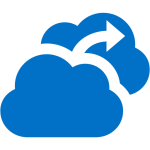

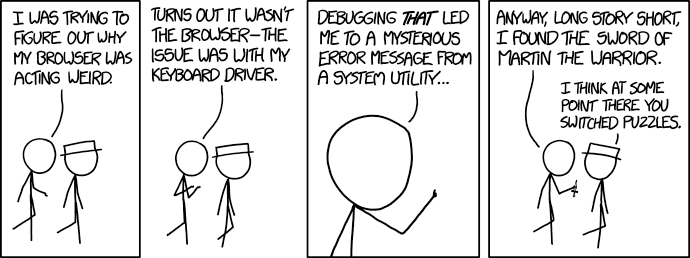

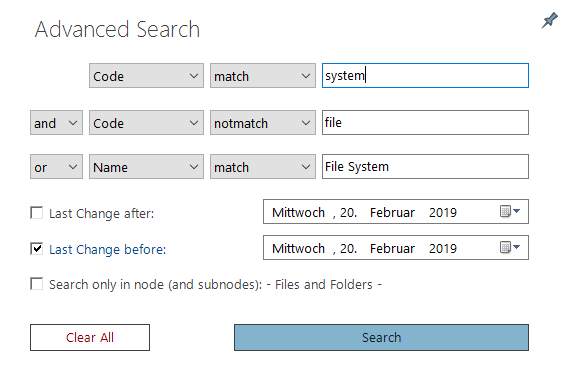
 – Regex Support
– Regex Support Search time decrease by 50%
Search time decrease by 50% – Explorer support for Python script files and snippets
– Explorer support for Python script files and snippets – Backup scheduler
– Backup scheduler – Optimized connector path finding in Sugiyama mode
– Optimized connector path finding in Sugiyama mode
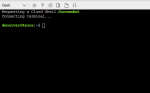

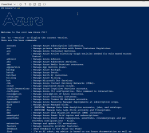


 – Manual or automatic backup each time CodeManager exits
– Manual or automatic backup each time CodeManager exits
 You can now quickly sort (name or last change date) every folder, node or sub node via its context menu.
You can now quickly sort (name or last change date) every folder, node or sub node via its context menu.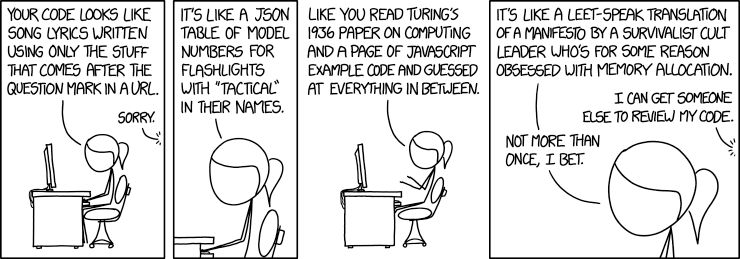

 Function Explorer – Overview and quick direct access to all functions in a script, module or snippet
Function Explorer – Overview and quick direct access to all functions in a script, module or snippet Info Window – Quick info to file -path, -size, -attributes, -hash, -description and code statistics.
Info Window – Quick info to file -path, -size, -attributes, -hash, -description and code statistics. New Design / Dark and Bright Theme available
New Design / Dark and Bright Theme available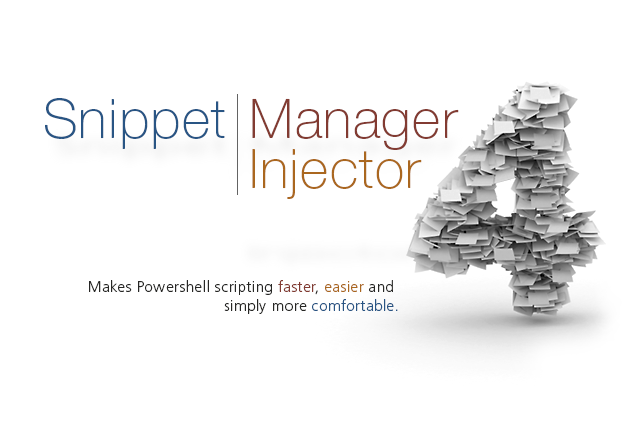 Hi everybody, i’d like to announce the release of Snippet Manager & Injector v4! This time it’s all about speed and comfort. There are some very nice new features, but my focus was: improvement.
Hi everybody, i’d like to announce the release of Snippet Manager & Injector v4! This time it’s all about speed and comfort. There are some very nice new features, but my focus was: improvement.





 PoshCode Search
PoshCode Search Custom Syntax Coloring
Custom Syntax Coloring